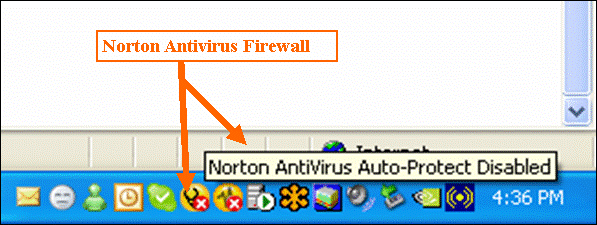Trouble-Shooting Guide for Accessing the Online Prevue Assessment
The Prevue Assessment is an online assessment that appears in a popup window. If you are having difficulty accessing the Prevue Assessment, you may have one or more popup blockers preventing the assessment window from opening, or you may have firewall protection installed on your computer. In order to complete the assessment, popup blockers must be temporarily disabled and/or firewall protection must be turned off. Please see the instructions below.
Web-Browser (Internet) Pop-up Blockers
The main pop-up blocker that must be turned off is in the "Tools" menu of the web-browser. To turn off the main pop-up blocker in your web browser, click on "Tools", scroll down to "Pop-up Blocker" and click on "Turn off Pop-up Blocker". Please see the illustration below.

Toolbar Popup Blockers
Yahoo and Google toolbars are usually displayed below the Address bar in your web browser. Most web browsers have either a Yahoo or Google toolbar installed, and in some instances both. You need to locate the popup blocker button in the toolbar to turn it off. The exact location of the popup blocker will vary, depending on how your toolbars are organized in your particular web browser. Look for the popup blocker icon as displayed in the images below and click on it with your mouse. When you have completed the assessment, you may turn your popup blocker back on by clicking the same image again.
Please note that if for some reason you must prematurely exit the assessment, you will need to turn off all pop blockers again before signing back in again. (Please avoid exiting the assessment unless absolutely necessary. If you exit the assessment during a timed section, you will be unable to complete that section and will be taken to the next section once you sign in again)
GOOGLE Toolbar
Below is a sample Google Toolbar popup blocker. Note that the message below the popup blocker indicates that one is Allowing popups for www.assessmentstation.com. Click this button to block popups on this site. This message will appear after you have clicked on the Popup Blocker Button.
YAHOO Toolbar
Below is a sample Yahoo Toolbar popup blocker. Note that the message below the popup blocker indicates that the Pop-up Blocker is Off. This message will appear after you have clicked on the Popup Blocker Button.
Firewall Protection
In some cases, you may have firewall protection installed on your computer, which prevents the assessment from running correctly in your web browser. To determine if you have a firewall turned on, you can look for the icons in the lower right hand corner of your screen. If you need to, click on the �<� arrow in the bottom right hand corner of your screen to show all the icons that are available. Hold your mouse over an icon to view a message indicating what the icon is for. The image below displays a Norton Anti Virus protection icon that has been temporarily disabled to allow access to the Prevue Assessment website. Once you have determined which icon represents your firewall, disable your firewall protection by right clicking on the icon and selecting �disable auto-protect�. The text may vary depending on the anti-virus software that is installed on your particular computer. As an example, some anti-virus software will ask you to �Temporarily Disable Internet Security� or ask you to enter a web-address into the �Allowed� or �Safe� list of sites that one may visit.